Method 1: Find If Your Drive is SSD or HDD Using Disk Defragmenter
1. Simply press the Windows key + R keyboard shortcut to open the Run box, type dfrgui and click OK or press Enter.
<< သို့မဟုတ် >>
1. Click on Search button and type "defra ..." . Then click on Defragment and Optimize Drives on the top of the search list.
2. In the Optimize Drives windows, you will see Media type for each drive. In the list, there are three drives. But all are HDD (Hard Disk Drive) types. If your drive is SSD, it will show Solid State Drive in the list.
*** I hope it will be Okay. Thank you for your time!
Video Instruction: How to Check Your Computer has HDD or SSD on Windows 10/ 8/ 7 (Easy)?




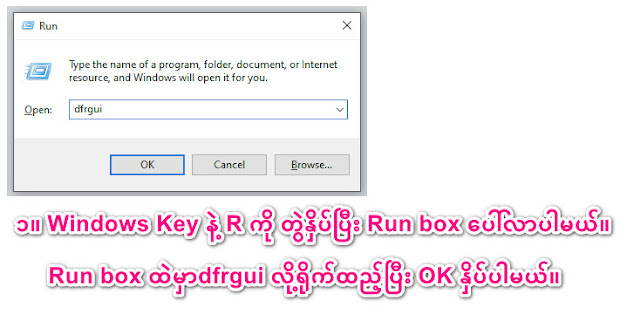






0 comments:
Post a Comment